#安装 选择 yum 安装 yum install ImageMagick
使用方法
#得到一个图片的尺寸 identify test.png #结果为: #test.png PNG 178x15 178x15+0+0 16-bit PseudoClass 65536c 2.28kb #使用 shell identify test.png | cut -d ' ' -f 3 | cut -d 'x' -f 1 identify test.png | cut -d ' ' -f 3 | cut -d 'x' -f 2 #1、压缩一个图片,限定高度为 60, 宽高比例不变,但如果宽大于 90,截取中间一段 #convert source.jpg -resize x60 result_60.jpg #截图 convert result_60.jpg -crop wxh+dx+dy result_60.jpg #w 为要截取图片的宽 #h 为要截取图片的高 #dx,dy 是开始截取的偏移位置,以左上角为原点 #拼图 #横向拼接 convert 1.jpg 2.jpg 3.jpg +append result.jpg #纵向拼接 convert 1.jpg 2.jpg 3.jpg -append result.jpg #256 色 png 压缩 convert -strip -depth 8 -colors 256 soure.png result.png advpng -z -4 result.png 图片上写字 convert source.jpg -font xxx.ttf -fill red -pointsize 48 -annotate +50+50 @text.txt result.jpg #使用字体 xxx.ttf, 字体用红色填充,字体 48pixel, 位置(50,50), 文字在 text.txt 文件中 #图片上画长方形 convert source.jpg fill none -stroke red -strokewidth 3 -draw rectangle 50,50 100,100 result.jpg #还一个线宽为 3,颜色为红色,从 50,50 到 100,100 的正方形,不填充 #画线为 -draw line 50,50 100,100 #把图片合并成 PDF convert 1.jpg 2.jpg +compress res.pdf
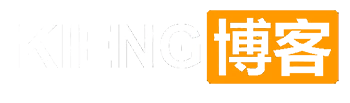
![[小记]Linux图片处理工具convert的安装和命令](/api/qr/qr.png?url=https://blog.kieng.cn/1151.html)
![[小记]Linux 图片处理工具 convert 的安装和命令 [小记]Linux 图片处理工具 convert 的安装和命令](https://blog.kieng.cn/wp-content/uploads/2019/06/2019062901132747.png)