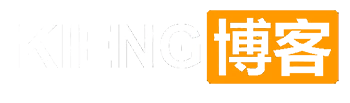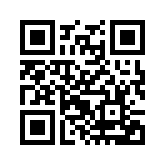说明:最近 Microsoft Office365 E3 MSDN 管理员账号炒的很火,博主也有幸获得了一个。但是网上的教程多为 Debian/Ubuntu 的但是博主一直使用的是 Centos 系统。这里分享 Centos7 系统的部署教程。
一、安装 ARIA2
1.安装命令
安装前先安装 unzip 解压工具包和 wget 下载工具
命令
unzip 命令
yum install zip unzip
wget 命令
yum -y install wget mkdir /home/Download wget -N --no-check-certificate https://raw.githubusercontent.com/ToyoDAdoubi/doubi/master/aria2.sh chmod +x aria2.sh
安装完后运行 ./aria2.sh
配置 自动更新 BT-Tracker服务器
更改下载目录为 /home/Download
二、安装 rclone
首先需要在本地电脑也下载 rclone (用于获取 OneDrive 登录 TOKEN , 因为过程当中会打开网页,登录 OneDrive 由于 SSH 配置是无法看到网页的)
下载地址:https://rclone.org/downloads/ 然后解压出来,比如我解压到 C 盘,文件夹命名 rclone,此时点击 Win+R,然后输入 cmd,确定。再输入以下命令:
cd c:\rclone rclone authorize "onedrive"
会出现以下信息:
c:\rclone>cd /c:\rclone
c:\rclone>rclone authorize "onedrive"
Choose OneDrive account type?
* Say b for a OneDrive business account
* Say p for a personal OneDrive account
b) Business
p) Personal
b/p> b <== (这里 个人账号选 p 工作账号选 b 因为我是 OneDrive Business)
If your browser doesn't open automatically go to the following link: http://127.
0.0.1:53682/auth <== (这里会打开网页 登录你的 OneDrive 账号即可)
Log in and authorize rclone for access
Waiting for code...
Got code <== (这里是返回你的 TOKEN)
Paste the following into your remote machine --->
{"access_token":"eyJ0eXAiOiJKV1QiLCJhbGciOiJSUzI1NiIsIng1dCI6ImlCakwxUmNxemhpeTR
mcHhJeGRacW9oTTJZayIsImtpZCI6ImlCakwxUmNxemhpeTRmcHhJeGRacW9oTTJZayJ9.eyJhdWQiOi
JodHRwczovL2FwaS5vZmZpY2UuY29tL2Rpc2NvdmVyeS8iLCJpc3MiOiJodHRwczovL3N0cy53aW5kb3
dzLm5ldC8zOWE2Y2E2MS05OGRjLTRkY2MtYjU5Mi1kM2JhYzYxNDkzOTQvIiwiaWF0IjoxNTI1Mjc2OD
...
98JnWA_VvhIUeW98RvBSAA","expiry":"2018-05-03T01:04:55.9347103+08:00"}
<---End paste
我们所需要的就是下面绿色区域中间的内容 {“access_token”:” …. “expiry”:”2018-08-18T01:04:55.9347103+08:00″}粘贴文本到新建的记事本保存好。
三、vps 安装和配置 rclone
1.安装命令
yum -y update yum -y install fuse curl https://rclone.org/install.sh | sudo bash
2.安装完成开始配置 rclone
配置 rclone 命令:
rclone config
会出现以下信息:
[root@MeiamOS ~]# rclone config
No remotes found - make a new one
n) New remote
s) Set configuration password
q) Quit config
n/s/q> n
name> OneDrive <== (这里输入挂在项目的名字)
Type of storage to configure.
Choose a number from below, or type in your own value
1 / Alias for a existing remote
\ "alias"
2 / Amazon Drive
\ "amazon cloud drive"
3 / Amazon S3 Compliant Storage Providers (AWS, Ceph, Dreamhost, IBM COS, Minio)
\ "s3"
4 / Backblaze B2
\ "b2"
5 / Box
\ "box"
6 / Cache a remote
\ "cache"
7 / Dropbox
\ "dropbox"
8 / Encrypt/Decrypt a remote
\ "crypt"
9 / FTP Connection
\ "ftp"
10 / Google Cloud Storage (this is not Google Drive)
\ "google cloud storage"
11 / Google Drive
\ "drive"
12 / Hubic
\ "hubic"
13 / Local Disk
\ "local"
14 / Mega
\ "mega"
15 / Microsoft Azure Blob Storage
\ "azureblob"
16 / Microsoft OneDrive
\ "onedrive"
17 / Openstack Swift (Rackspace Cloud Files, Memset Memstore, OVH)
\ "swift"
18 / Pcloud
\ "pcloud"
19 / QingCloud Object Storage
\ "qingstor"
20 / SSH/SFTP Connection
\ "sftp"
21 / Webdav
\ "webdav"
22 / Yandex Disk
\ "yandex"
23 / http Connection
\ "http"
Storage> 16 <== (这里选择 所需要挂在类型的 ID 上面是可以挂在网盘的列表)
Microsoft App Client Id - leave blank normally.
client_id> <== (回车留空)
Microsoft App Client Secret - leave blank normally.
client_secret> <== (回车留空)
Remote config
Choose OneDrive account type?
* Say b for a OneDrive business account
* Say p for a personal OneDrive account
b) Business
p) Personal
b/p> b <== (我的账号是 OneDrive Business 账号所以选择 b)
Use auto config?
* Say Y if not sure
* Say N if you are working on a remote or headless machine
y) Yes
n) No
y/n> n <== (这里选择 N )
For this to work, you will need rclone available on a machine that has a web browser available.
Execute the following on your machine:
rclone authorize "onedrive"
Then paste the result below:
result> {"access_token":"","expiry":""} <== (这里贴入刚才获取 TOKEN)
--------------------
[OneDrive]
type = onedrive
client_id =
client_secret =
token = {"access_token":"","expiry":"2018-08-18T22:56:29.794396289-04:00"}
--------------------
y) Yes this is OK
e) Edit this remote
d) Delete this remote
y/e/d> y <== (这里选择 Y 确定保存 TOKEN )
Current remotes:
Name Type
==== ====
OneDrive onedrive
e) Edit existing remote
n) New remote
d) Delete remote
r) Rename remote
c) Copy remote
s) Set configuration password
q) Quit config
e/n/d/r/c/s/q> q <== (这里选择 q 退出配置 )
[root@MeiamOS ~]#
继续输入命令进行挂载
#安装 fuse yum -y install fuse #创建挂载目录 mkdir -p /home/onedrive #挂载 rclone mount remote:path/to/files /home/onedrive #如果需要后台保持运行,使用下面的命令 nohup rclone mount remote:path/to/files /home/onedrive &
解释下上面的参数:
remote:远程名,之前我们设置的是 onedrive
path/to/files:远程文件路径(也就是 Onedrive 路径),可设置为/
/home/onedrive:本地磁盘路径
不出问题的情况下,输入df -h就可以看到 Onedrive 成功挂载。
四、设置自启动挂载脚本
1、下载 RCLOAD 自启动挂载脚本:
wget -N --no-check-certificate https://raw.githubusercontent.com/x91270/Centos/master/rcloned vim rcloned
2、修改 RCLOAD 自启动脚本关联目录
NAME=”” #rclone name 名,及配置时输入的 Name
REMOTE=” #远程文件夹,OneDrive 网盘里的挂载的一个文件夹
LOCAL=” #挂载地址,VPS 本地挂载目录
如果你的下载目录和我一样就不用改
3、设置 RCLOAD 自动启动
mv rcloned /etc/init.d/rcloned chmod +x /etc/init.d/rcloned chkconfig rcloned on bash /etc/init.d/rcloned start
4、给 ARIA2 添加下载完成移动到网盘脚本
cd /root/.aria2/ wget -N --no-check-certificate https://raw.githubusercontent.com/x91270/Centos/master/move.sh chmod +x move.sh echo "on-download-complete=/root/.aria2/move.sh" >>aria2.conf
注意:如果你的目录和教程中不一样请在 move.sh 中设定
RCLOAD 启动停止命令
bash /etc/init.d/rcloned start bash /etc/init.d/rcloned stop
查看挂载磁盘
df -h
如果出现硬盘,就大功告成啦!
过几天我写一篇 PT 教程.这个 Aira2 不是特别好用..
最后奉上一个骚图吧.